LCS tools - Part 1 - Project setup
This is first post in the series of posts in order to understand the working of LCS better. I gave it a try sometime back in my post. Then it was very difficult to understand what stuff is where in LCS. Things have changed since then.
Let's explore the different setups on a project in LCS.
Setup SharePoint Online
Inside any LCS project, there is an option to link it to your project’s SharePoint Online web portal.
Click on the ‘Setup SharePoint Online’ button, provide URL of the portal then review and save. Once LCS verifies and saves the SharePoint details, the details inside the SharePoint will be accessible to other LCS tools like online library.
Setup Visual Studio Team Services
The URL of project’s VSTS online can be setup inside LCS project. This can be done by the link on the starting page of project in LCS portal.
You need to enter the URL of online VSTS and a personal access token (generated from VS website), select the VSTS project and save. Post that, you will be asked to authorize the access of LCS to the VSTS. Click on the authorize button from the LCS portal. This will take you to the VSTS online page where you need to review the access details and then authorise the access. This is one time process. Once the setup is done, VSTS items like work items, bugs etc. will be available in other LCS tools.
Microsoft Azure settings
In order to deploy the Dynamics AX environment on azure, you need to connect your LCS project to the azure subscription in question. Click on ‘Microsoft Azure settings’ in the LCS project.
Click on ‘+Add’ button in Azure connectors. Then provide a name and azure subscription ID.
Click Next, Azure subscription will be verified and saved. After that azure environments can be created from LCS portal.
Project user management
This tool allows managing users who have access to current LCS project. You can click on ‘+’ icon to add a new user. You can either search the existing users from your organization and add them to project or create new project user by providing their email id. Also select the role of the person in the project. Once you have done so, an email will be sent to the person’s email id inviting him/her to join the project. If it is accepted, the user can work in the LCS project as per his/her role.
The roles of the users can be changed from the tool. Users can be removed by selecting their record and clicking the delete icon.
Project settings
This tool provides a single place within LCS to manage settings of your project. There are tabs on the left side for project overview, organization and ownership, SharePoint online, VSTS and azure connectors. These items can be managed by separate tools as well. The functionality remains the same.
Let's explore the different setups on a project in LCS.
Setup SharePoint Online
Inside any LCS project, there is an option to link it to your project’s SharePoint Online web portal.
Click on the ‘Setup SharePoint Online’ button, provide URL of the portal then review and save. Once LCS verifies and saves the SharePoint details, the details inside the SharePoint will be accessible to other LCS tools like online library.
Setup Visual Studio Team Services
The URL of project’s VSTS online can be setup inside LCS project. This can be done by the link on the starting page of project in LCS portal.
You need to enter the URL of online VSTS and a personal access token (generated from VS website), select the VSTS project and save. Post that, you will be asked to authorize the access of LCS to the VSTS. Click on the authorize button from the LCS portal. This will take you to the VSTS online page where you need to review the access details and then authorise the access. This is one time process. Once the setup is done, VSTS items like work items, bugs etc. will be available in other LCS tools.
Microsoft Azure settings
Click on ‘+Add’ button in Azure connectors. Then provide a name and azure subscription ID.
Click Next, Azure subscription will be verified and saved. After that azure environments can be created from LCS portal.
Project user management
This tool allows managing users who have access to current LCS project. You can click on ‘+’ icon to add a new user. You can either search the existing users from your organization and add them to project or create new project user by providing their email id. Also select the role of the person in the project. Once you have done so, an email will be sent to the person’s email id inviting him/her to join the project. If it is accepted, the user can work in the LCS project as per his/her role.
The roles of the users can be changed from the tool. Users can be removed by selecting their record and clicking the delete icon.
Project settings
This tool provides a single place within LCS to manage settings of your project. There are tabs on the left side for project overview, organization and ownership, SharePoint online, VSTS and azure connectors. These items can be managed by separate tools as well. The functionality remains the same.
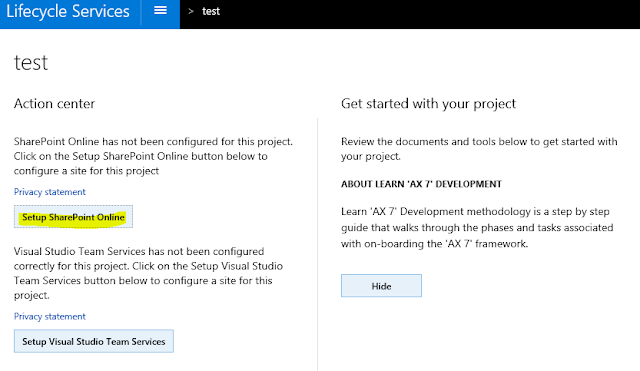






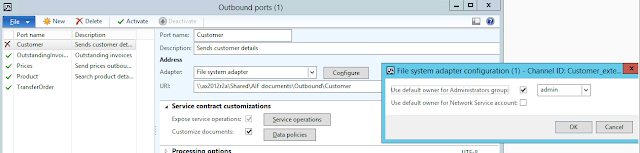
Comments
Post a Comment