Common Data Service – Data integrator - Basics
Overview
Common data
service (CDS) is an application platform. It provides a place for other
applications like Dynamics 365 for Sales (simply called CRM here) & Dynamics 365 for Finance
and Operations (simply called AX here) to export / import data to/from.
Data
integrator (DI) is a tool built on CDS platform. It provides a place to manage
the data integration between two systems. It has the option to define multiple
system connections, define projects for integrations, define task within those
projects, define mappings between entities, and provision for execution &
monitoring of integration.
Please note that DI is not a data migration tool. It currently has
limitations on importing data into CRM and will NOT scale up for heavy incoming
load.
Disclaimer: The information mentioned in the blog is based upon
my understanding of the tool at the time of writing of the blog. Use it to familiarize
yourself with the tool but do NOT use it as a formal document or advice for
production environment. No warranties attached.
Licensing
At least
one power app P2 license is required to model data initially.
At least
one P1 license is required to connect the applications to CDS.
However,
these licenses are already part of Dynamics product licenses. So please check
on what’s included in your existing licenses before purchasing any new license.
Pre-requisites
Required
licenses (as described above)
Access to
Dynamics 365 for Sales instance
Access to
Dynamics 365 for Finance & operations instance
Access to
power app portal with optional access to power query.
Quick
walk-through
Apply
prospect to cash solution to CRM. This is required to get the initial templates
in the DI. Download the solution from customer source. Run the exe file and
finish setup by providing required details.
Login the
power app portal. https://powerapps.microsoft.com/
Click Data
> Connections on the left menu bar. Create two connections one each for AX
& CRM.
Go to Power
app admin center (https://admin.powerapps.com/)
Click on ‘Data
Integration’ on left menu bar. Click on ‘Connection sets’ and click on ‘New connection set’ on the
right side. Give a name to the connection set. Choose both AX & CRM
connections in first & second connection. The connections which you have previously
created in power apps will show up in dropdown here. In the ‘Organizations’
section provide the ‘AX company’ for AX side of connection and ‘Business unit’
on CRM side of connection. Data will transfer between the given AX company and
business unit in this connection set. Click Create.
Once
connection set is created, click on it and go to ‘Integration key’. Here you
need to define the natural key for each entity with which CRM GUID need to be
replaced with.
After
creation of connection set, whenever you publish an entity from CRM, you need
to come here and set the integration key. (If primary key is changed)
Back on DI,
click on ‘New project’ to start a new data integration project. Provide a name
to the project and select a template. These templates will come from the ‘Prospect
to cash’ solution previously deployed. Currently it is mandatory to select a
template. Once the project is created you can delete the template tasks and add
your own tasks. While selecting the template make sure the direction of data
flow is correct e.g. if you want to send data from AX to CRM, select a template
similar to that.
Next,
select the connection set previously created, the organizations between which
data needs to be flown and provide confirmation.
On project creation, click its name to open it. You’ll find the default task(s)
available as provided in the template. You can choose to use it or delete it.
Add your own task from ‘Add task’. Each task is a mapping between two entities
of AX & CRM and tells the system to flow data between them.
Provide a
name to the task, select both AX and CRM entities and Organizations. Then click
Create.
Once task
is created, you can create/edit mappings between entity fields by clicking on
arrow symbol (→) Here you can define mapping between fields and define simple
transforms. Click on equal symbol (=) to provide transforms.
More complex
transforms can be done via power query feature which require special
white-listing of your project from Microsoft at the moment.
After all
tasks are defined, you can click on ‘Run project’ to run all the tasks
immediately.
If you want
the recurring execution of the tasks, click on ‘Scheduling’ and provide the
recurrence pattern.
Once the
project is run, click on ‘Execution history’ to see execution details. The
errors can be drilled down into the history lines.
That’s it
for this blog. This basic information should be good enough to get you started
on DI.
There are
advanced topics like ‘Change tracking & incremental update’, ‘Advance
transformations & filtering’, Sync patterns, Performance tuning, Dashboards
& troubleshooting which I’ll try to address in upcoming blogs.








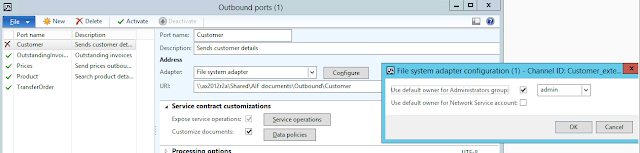
Hello There. I found your blog using msn. This is a really well written article. I’ll make sure to bookmark it and return to read more of your useful information. Thanks for the post. I’ll certainly return.
ReplyDeletebest supplements on the market
I’m not that much of a online reader to be honest but your sites really nice, keep it up! I'll go ahead and bookmark your website to come back later. Many thanks
ReplyDeletecustom supplement formulation
When I initially commented I clicked the "Notify me when new comments are added" checkbox and now each time a comment is added I get several emails with the same comment. Is there any way you can remove me from that service? Thank you!
ReplyDeletecustom supplement formulation
Thank you so much for sharing this worth able content with us. The concept taken here will be useful for my future programs and i will surely implement them in my study. Keep blogging article like this.
ReplyDeleteContracts App
It has been simply incredibly generous with you to provide openly what exactly many individuals would’ve marketed for an eBook to end up making some cash for their end, primarily given that you could have tried it in the event you wanted.
ReplyDeleteExpence Reports